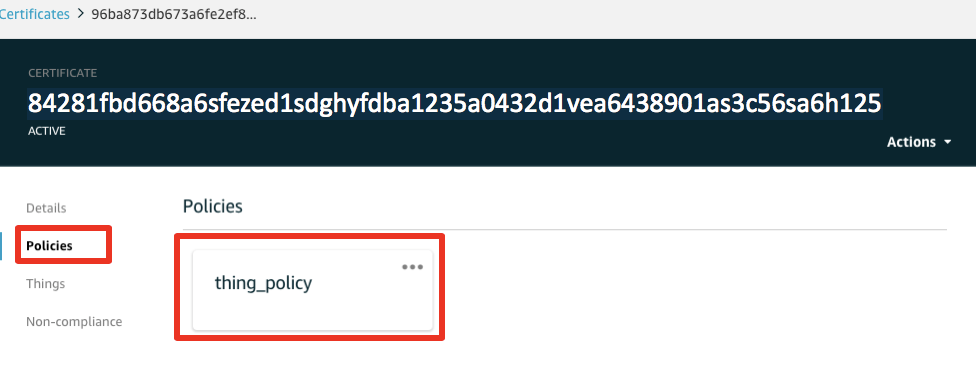Amazon FreeRTOS Workshop

Amazon Freertos workshop using the M5 StickC
View the Project on GitHub onsankawai/amazon-freertos-m5stickc-workshop
Create your AWS IoT Thing
Creating a thing requires 3 main steps:
- Create a thing for the device in IoT Core
- Create a certificate and attach it to the thing
- Create a Policy and attach it to the certificate
Create a thing for your IoT device in AWS IoT Core
Navigate to IoT Core to enter AWS IoT services
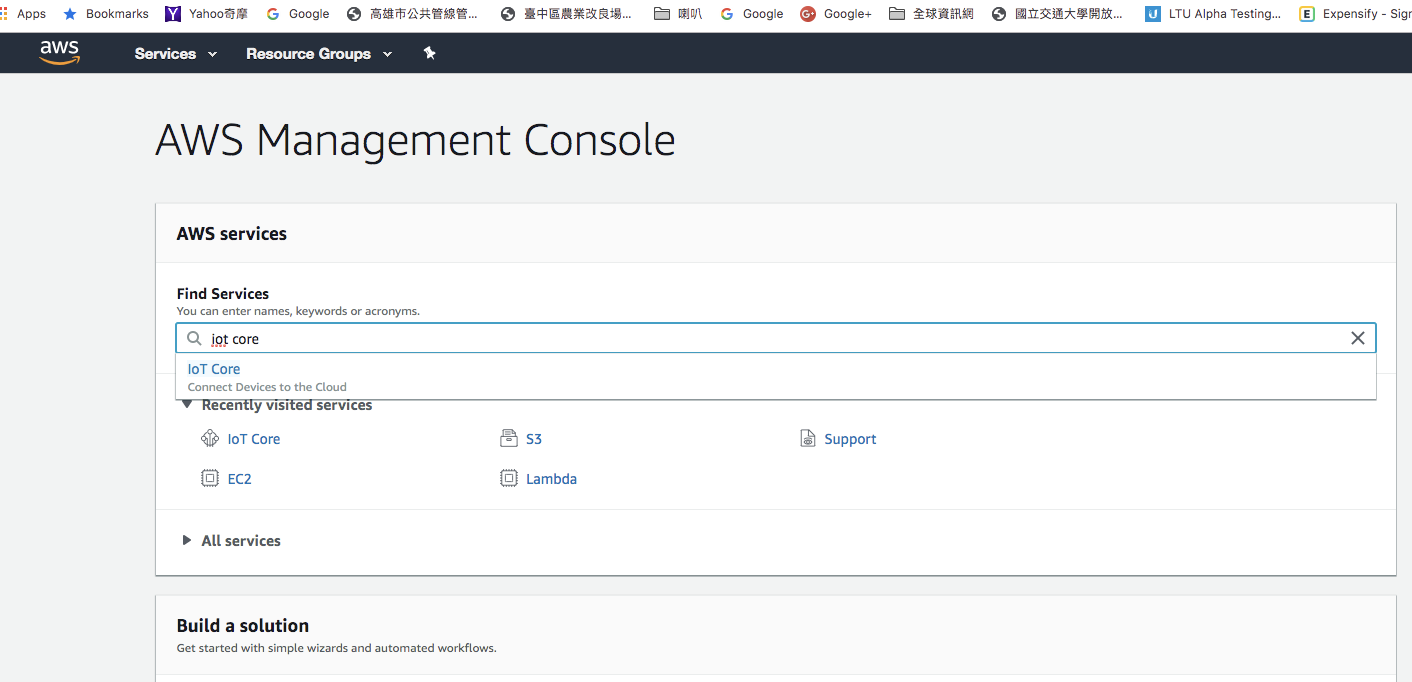
Follow the below 3 steps to register your thing:
- Before you create a thing, please select the region. please select us-east-1
- To Create a thing, navigate to Manager → Things
- Click Create to start creation and registration of your device
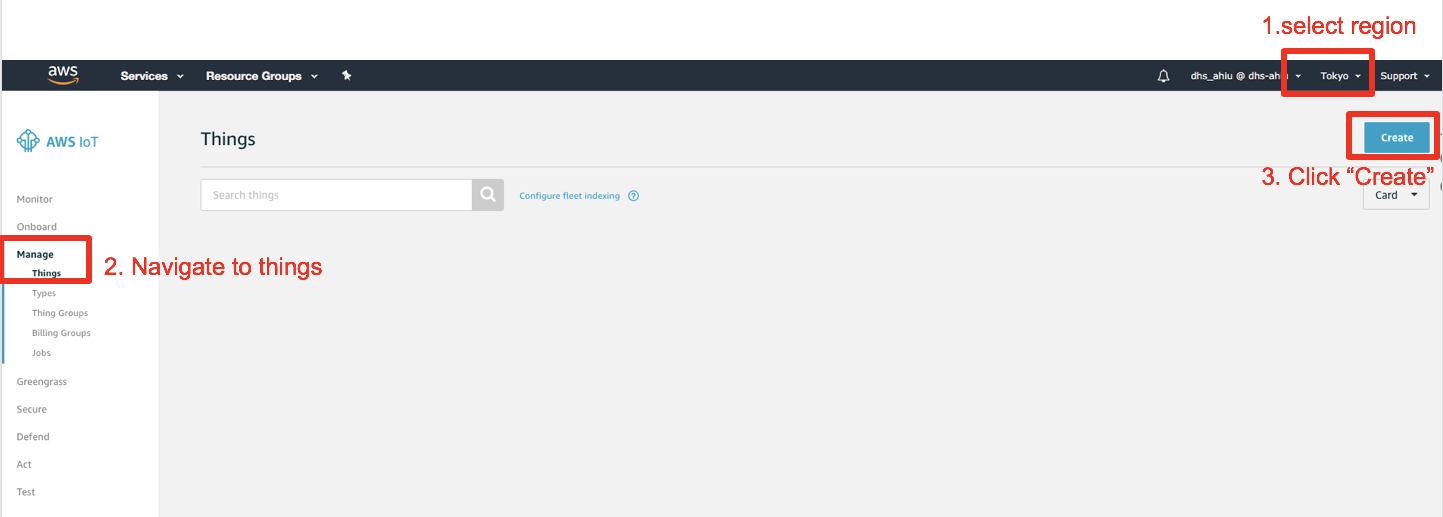
If this is the very first time you create a device, the following page will appear, please click “Register a thing” to get started
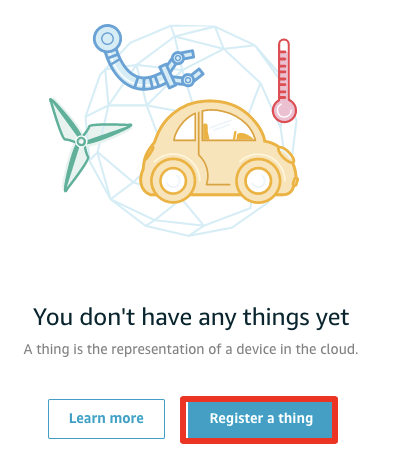
In Creating AWS IoT Things page, choose “create single thing“
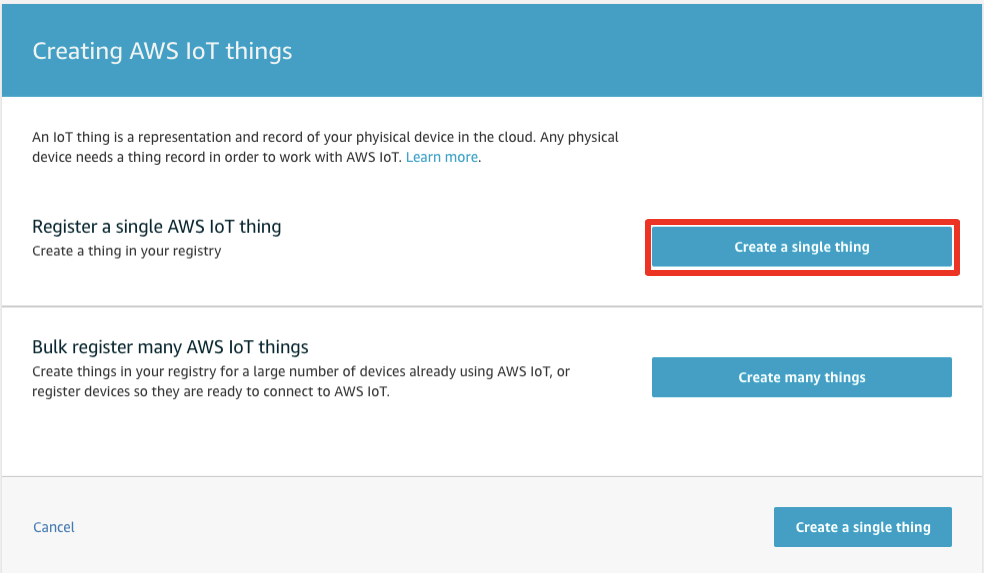
Input a device name of your choice and click “Next”
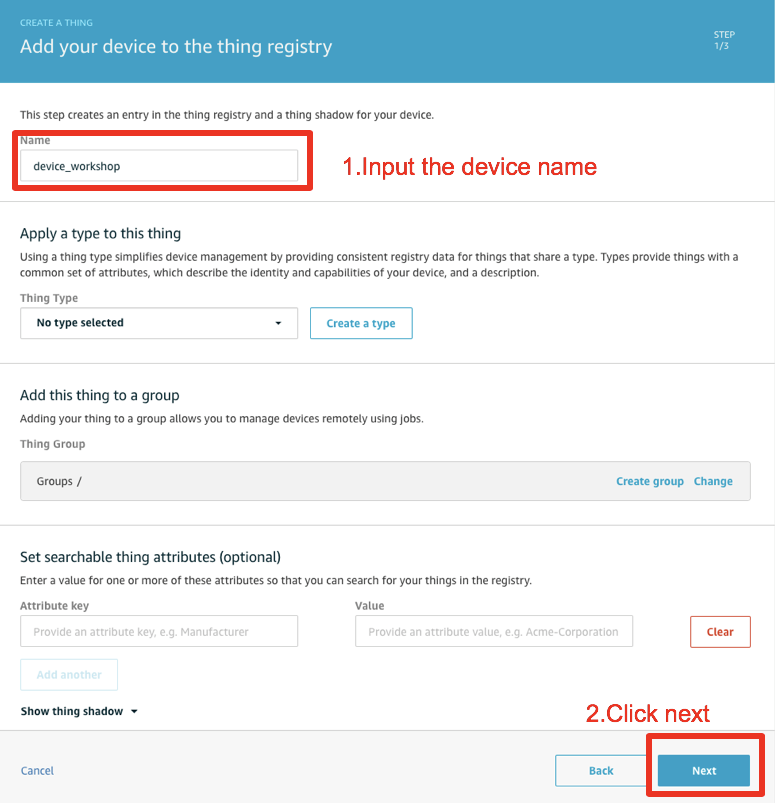
Create a certificate and attach it to the thing
Choose One-click certificate creation
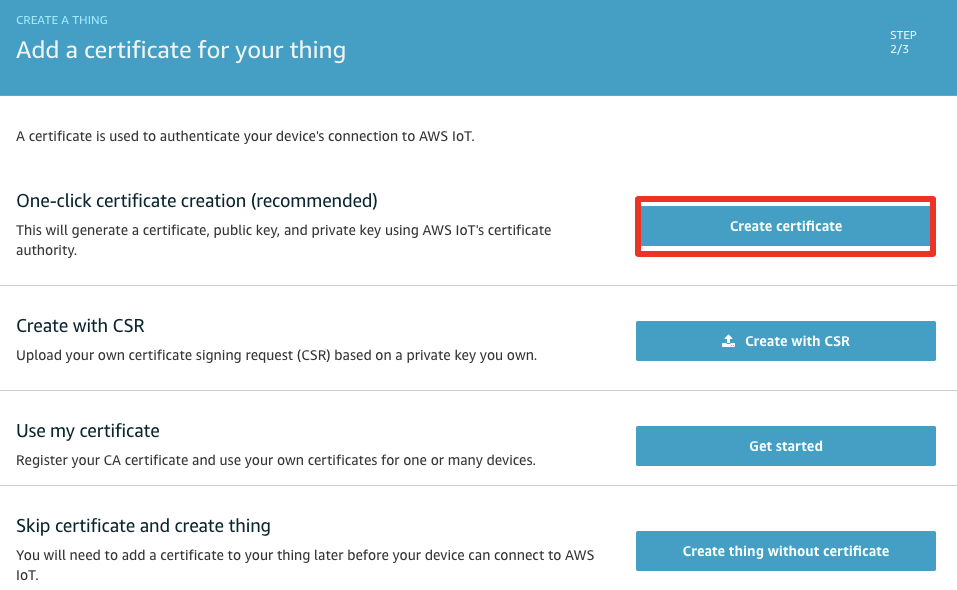
If this is the first time you create a thing in AWS IoT, you may not have a policy for the thing. you can click “Register Thing” and attach policy later.
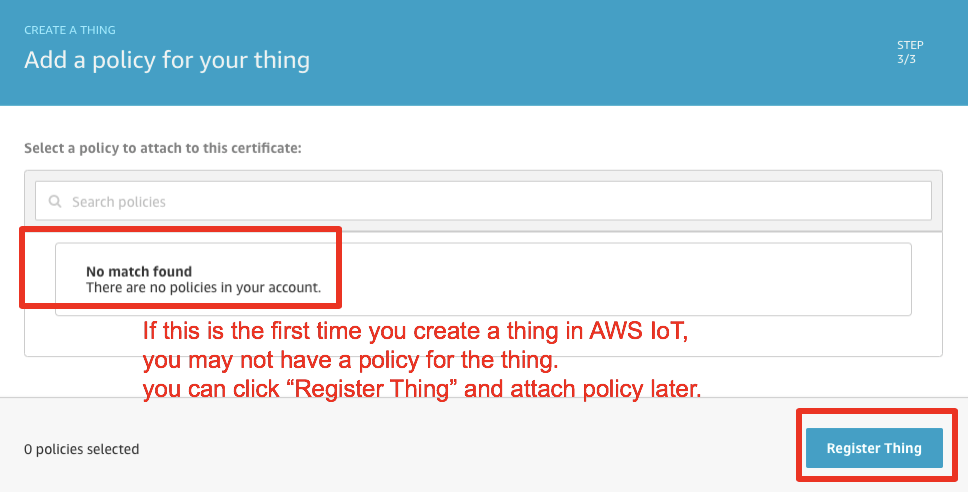
So let’s see exactly what was generated.
- a thing named “[YOUR CHOSEN DEVICE NAME]”
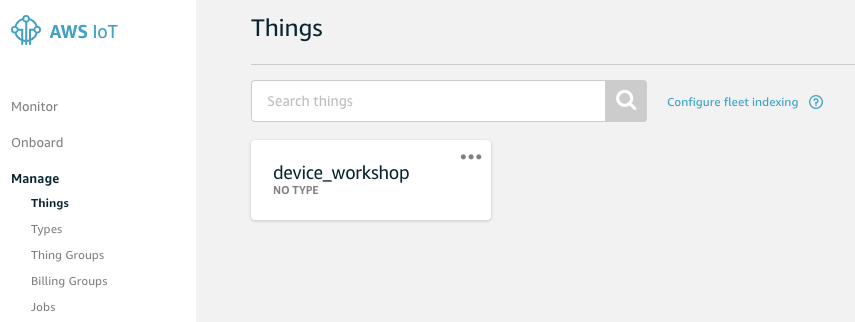
- A certificate that is attached to the thing
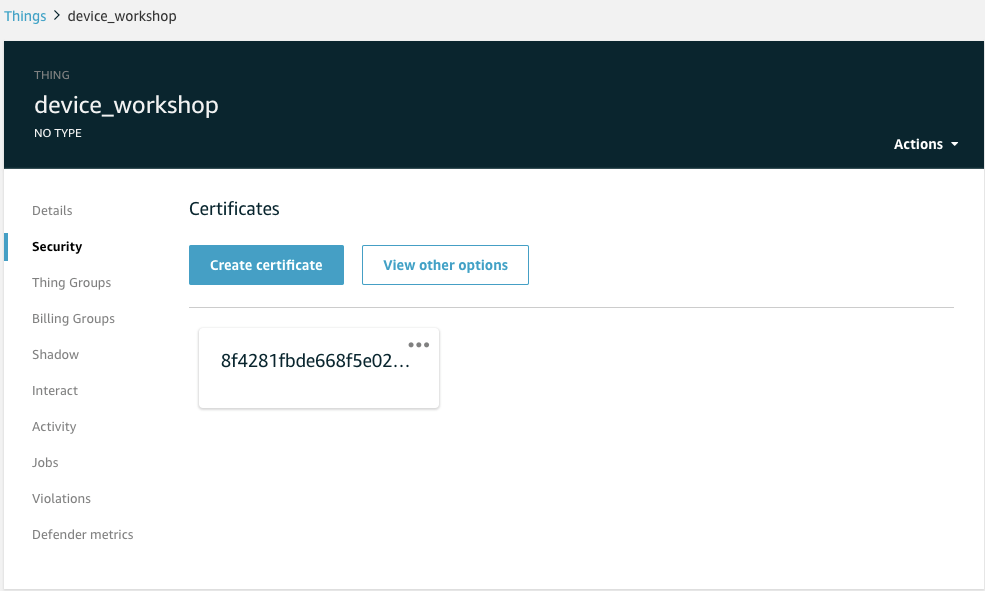
- certificates that you’ve downloaded in your local PC
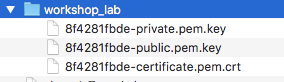
Note - Do not lose this zip file, it contains your private key file which cannot be retrieved again.
Create a Policy and attach it to the certificate
Next step we will create a policy to the certificate we’ve created in the previous step
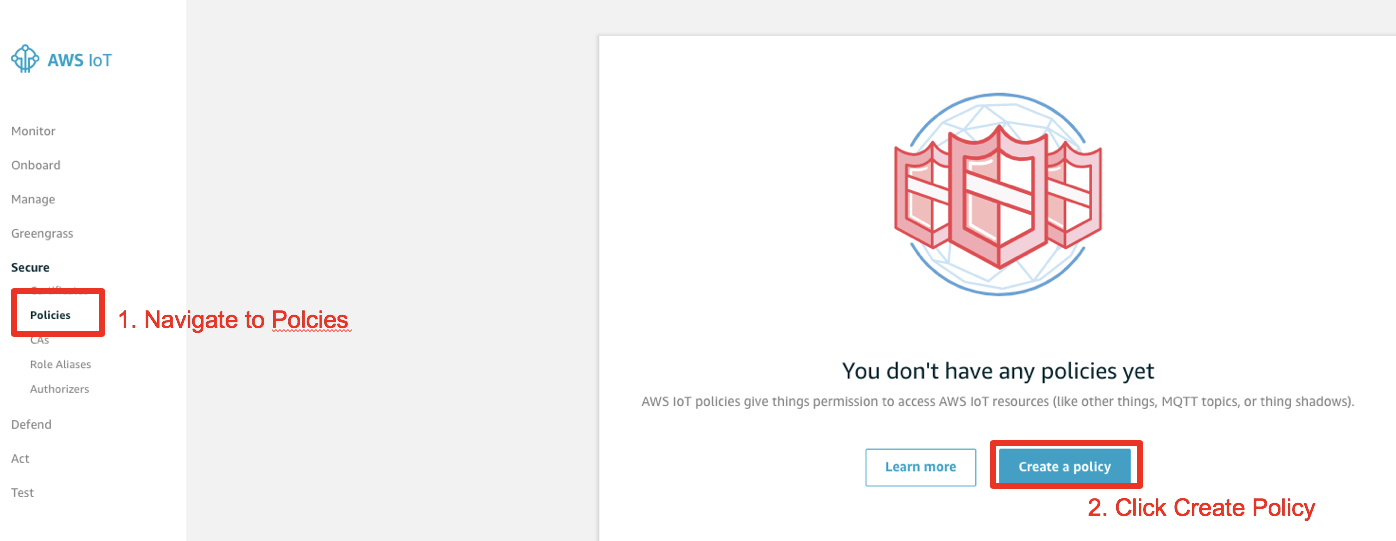 input the policy name and enter advanced mode to past the policies
input the policy name and enter advanced mode to past the policies
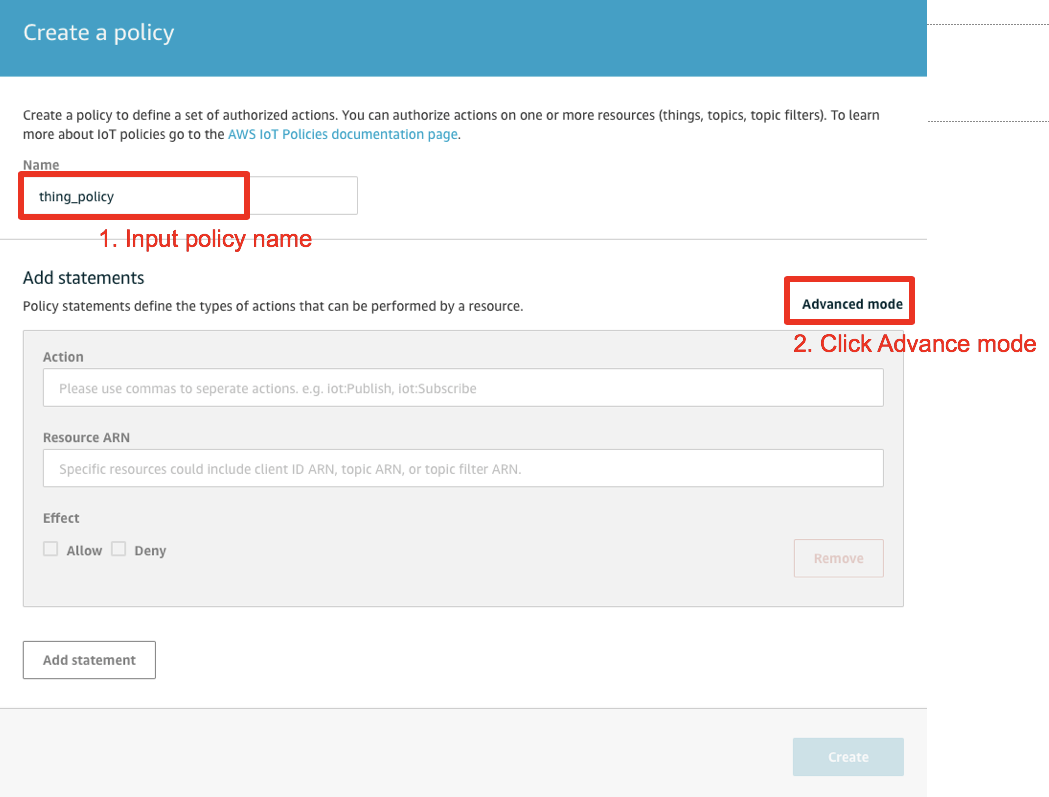 copy the following policy statement into the statements
copy the following policy statement into the statements
{
"Version": "2012-10-17",
"Statement": [
{
"Effect": "Allow",
"Action": [
"iot:Publish",
"iot:Subscribe",
"iot:Connect",
"iot:Receive"
],
"Resource": [
"*"
]
},
{
"Effect": "Allow",
"Action": [
"greengrass:*"
],
"Resource": [
"*"
]
}
]
}
copy the above policy statement and create
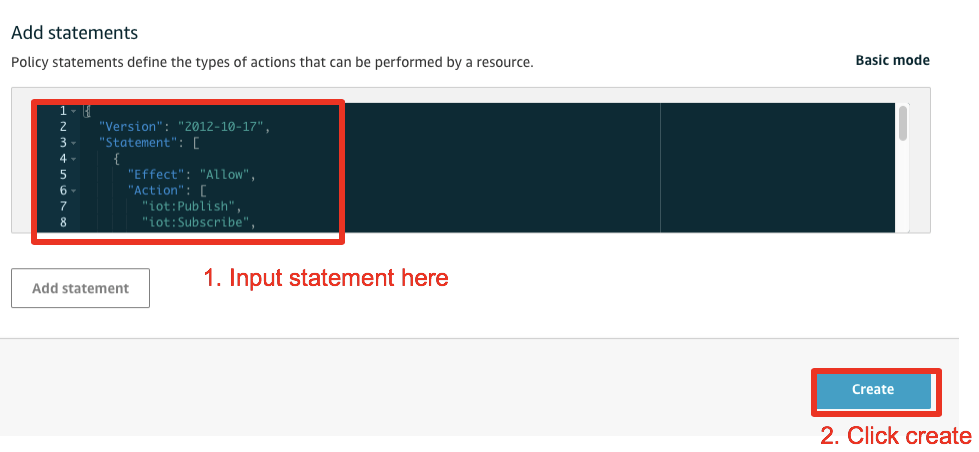
After creation, in the IoT Core console, navigate to “Secure → Policies“ your policy should be there
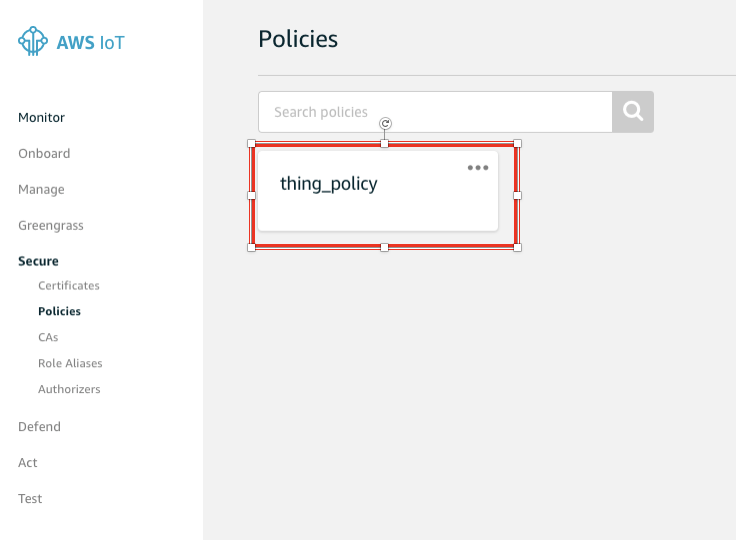
navigate to “Secure → Certificates“
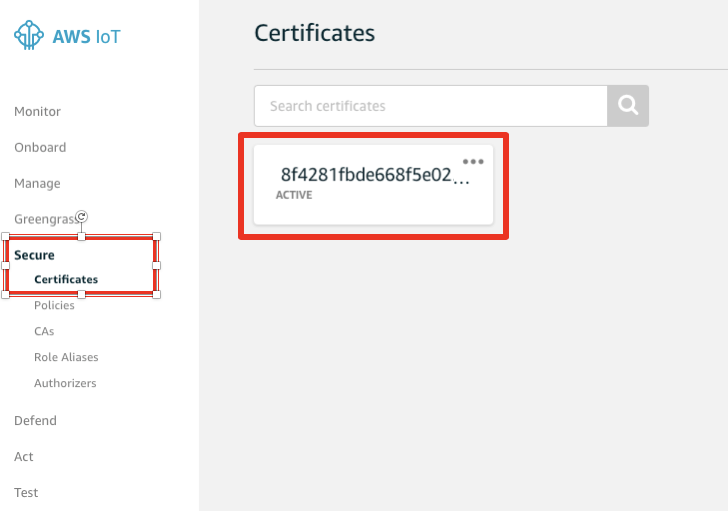
In the certificate page click “Actions → Attach policy”,
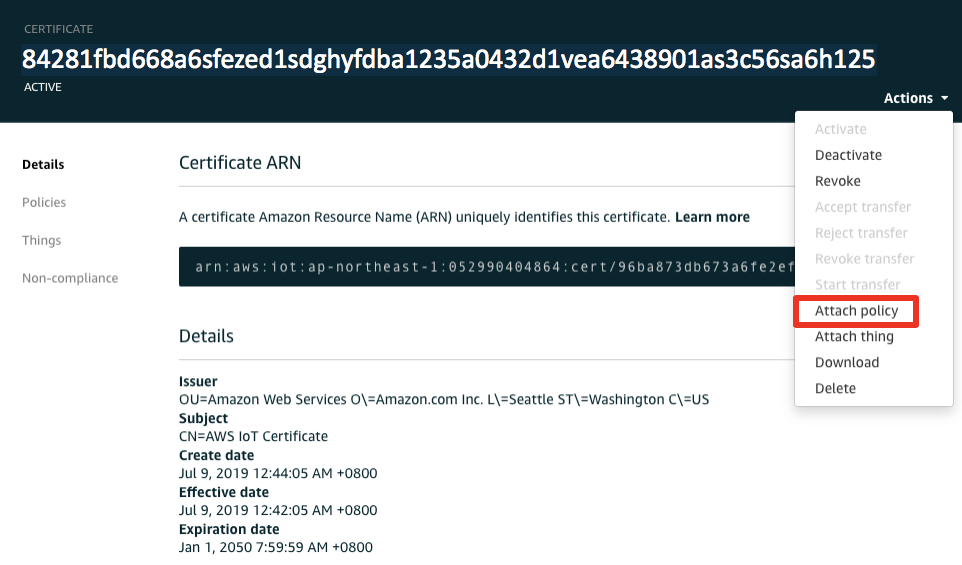
Select policy and attach
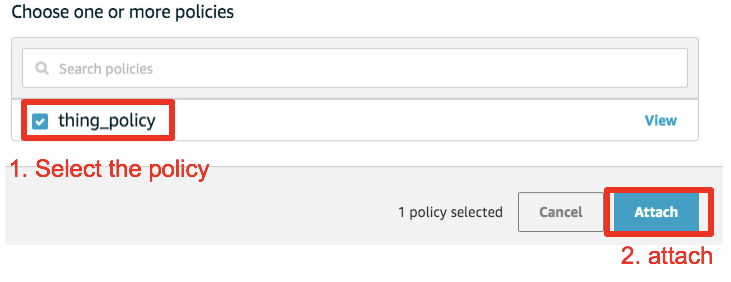
Now, check the polices of the certificate, and the policy you’ve added should be there